PowerMac G5 PSU repair



© Javier Rullan 2011
All rights reserved
Prohibited from using any graphic material, even quoting sources
The Apple Power Mac G5 was once a great computer, Apple decided to stop giving this computer service technician since 2010, for anyone who wants to repair your power supply, here you can find a cheap and effective solution
This video outlines the steps to follow to get the power supply repair damaged a PM G5, replaced by a cheap power supply (600 w) of a PC ATX type
My Mac G5 has worked for me several years, but its power supply is very problematic suffering two breakdowns with a very high repair cost.
In the last failure, my surprise was important when Apple Technical Service refused to repair the computer, saying it was old and was out of service coverage.
A zero to Apple for their lack of support for their customers, not giving any solution is not reasonable for a computer at the time cost over 2,500 euros
Find a wide and clear of your home, place the computer without any device connected and wait a while if it was plugged in to download all the current would keep the condensates from the PSU (power supply).
The first is to remove the aluminum side door and take you to another plastic door is easy to remove, pulling it out by its handle.
At this point it is best to put by side the computer to continue working
It was time to withdraw the radiator covers processors, the photo shows a small hole, in some cases is necessary to remove a small plastic cap that prevents them from moving, in my case it was, I imagine that the last repairs forgot to put someone or simply do not consider it important, shifted slightly to take the front and then up
It's easy to know if the power supply of your Apple PowerMac G5 has crashed, just not start, power supplies are problematic, as it adds an additional hard drive to your computer often cause problems, even at the time Apple made a campaign to remove a number of them due to a malfunction, unfortunately, my computer was not on the list.
This procedure is based on what is seen in this page, the basic idea is to revive your old Apple Power Mac G5 (very useful for many tasks such as desktop publishing, graphics and Photoshop) using a power supply type ATX pc of about 600 W.
All information provided on this page is for illustrative purposes without warranty of any kind, if you do it for your own interest and should always take all safety measures are required in your country to be free from any kind of accident . I got a positive result but I can not guarantee to anyone who can do the same.

1) Background
2) Access to the power supply
In any case, whether you decide to repair the power supply and if you decide to replace it, you'll have access to it, which you can do so by following these simple steps.


Start by removing the processor fan is removed by pulling from above, are connected to a pressure black connector that is on the motherboard.
It can be a good time to clean out all the elements that go dismantled, and that surely will be very dirty and dusty, which is usually the cause of the problems at the end of these PSU


Well if all goes well we will see the radiators of the processors are those aluminum cases, the first is marked with a sign that the processor at the bottom closest to the PSU, then the reassembly placed on the same site, this would avoid some problems with the fans and having to go to the computer software to be reset. In the picture where you appreciate the guides that we have removed the covers before.
Remove a plastic trim in front of radiators marked in green

The next step is to remove the rear fans, are two small plastic hooks to be sinking, move in and pull up, but before we release the connector to the motherboard that is located in the PCI card on your computer.
Will remove the graphics card in your computer and you can access the location of the connector of these fans in the picture below

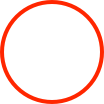





This connector must be removed after removing the graphics card, taking care not to damage it when removing it, because it goes under the metal plate that separates the compartment processor graphics cards
If you followed the steps so far processors should appear as seen in this picture, where you can appreciate even more the hooks that are used as guides for trims or covers of processors.
Be sure to remove the memory of the motherboard and mark with a marker placement order had on the plate to avoid problems






It was time for more complicated operation, remove the processors are attached to the radiator forming a single unit.
Each one has four special screws, Apple uses a special screw type, I use an allen wrench type tool modified to enter, the tool is officially used these screws is called T15, I was not able to find any shop sector.
They extrusion screws (marked in red in the picture) have a very curious operation. To ensure the processors in place while allowing their installation, these screws are loose but when inserted into the motherboard and processor allow you to move out of the connector that goes into the motherboard and tighten what we do is change the radio making it larger and thus blocking the processor in place.
It is easier to install and insert the screws leaving (but loose) in the tag to put the processor in place and then tighten just to stay in your posición.Cuando laying again the embedded processors but remember to leave them loose in your instead, after putting the squeeze processors.
In the picture you can see the green connector on the processor that has been withdrawn







In the image processor with cooling plate removed from the motherboard

We must not only remove the screws holding the processors but also engage in the computer case to remove then the PSU.
We will use a small spanner or wrench, taking care not to damage the motherboard


To remove the metal plate that separates the compartment PSU from processors must loosen a couple of Phillips screws that attach it to the PSU and then swing it into the MB as shown in these photos, then to remove

On the bottom of the computer also has to be released four screws to release the power supply






This must be the computer after removing all the above components.
It is important to group and classify all the screws removed and then know that some were
2) Repair or replace the power supply
This is the first dilemma that we have to face.
This is the PSU of your computer, there are several possibilities, the first buy a used one, the truth is that these sources give problems and will break down, another solution is to see if there is a burned component and replace it with a new one, this usually does not work, the components can be relatively expensive addition (7 euros a IC) so you can spend a few euros for nothing, continue the dismantling process to take a look.

Loosen the screws and take off a clear plastic shield to access the PSU board.
It is striking, impressive printed circuit board (which will help me to make a Quadcopter) bovine filled radiators and a multitude of transistors capacitors, it is understood that Apple had a high price for this PSU, on the other hand has been so bad result


In my case I saw a burnt IC and proceeded to replace it with a new (7 euros) but to no avail, the PSU had still not started. Although not see it there are always more damaged components should be replaced so that the PSU works.
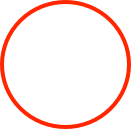

I just left the next option, replace the PSU by a PC, are very cheap (20 euros) and if you can put another one if breaks for very little money, the procedure is amazingly simple, because the colors of the wires (thanks to the normalization) are the same so it's hard to go wrong, this is the process step by step
3) Replace the PM G5 power supply by a ATX PC PSU
The first is to choose the right PSU, you must have at least 600 W of power to feed the G5 correctly, the latter must be of type ATX, this ensures that we can turn on when you press the button and you have all the necessary voltages less one that is not essential as we know to work with our computer.

Here is our PSU for pc, seems very high but enter well in the case of the old PSU Mac G5.
It's low-end so its price ranges from 20 to 25 euros on any computer trading is available.
Before proceeding should check it out, to thereby connect to the stream and make a jumper on pin 14 (green + 2.5 v) of the ATX connector to ground, this should make you hear the fan running, but if not, likely the PSU is damaged.

We proceed to remove the case and see how small the PSU board in relation to the G5, and we doubt entered as possible that this PSU can do the same thing the other being three times smaller, as if does, as we shall see later

Desoldering power cables 220 v that are colored black and going to the socket of the PC PSU also release the fan connector on your site and release the screws to release the metal plate of the case where it was, should be as shown in the picture


It really is surprising the difference in size between the two MB, a thing of the technology has advanced so much in this time or simply try to reduce costs.
The truth is that as we shall see later works perfectly, with less noise and producing much less heat than the original PSU


Then soldier the first plug connector G5 PSU pre-cut, we will use whenever possible termoretractil protector to protect our solders and make it safe and professional our transformation
To mount the MB on the new PSU in the case of the G5 PSU seek a support plate that is the most appropriate in my case use this located as centered as possible so that it can ventilate well and without problems


To fix it I made a hole in the box and have a screw to screw the plate separator for the rest just put spacers or fixed with screws more if desired


Connect the fan more appropriate after the fan cable on the new board, just one, leaving the other off


The following procedure is laborious but simple, it comes to connecting wires one by one the new board to the connectors on the G5 PSU, cuts in the G5 as close as possible to the MB

In the pc PSU there are more wires than necessary so we should only worry about the cables evenly distribute all caring about those who carry more amps are well distributed.
Here you can see in detail the wiring connector PC ATX
Below you can see the wiring diagram of all the connectors (3) of the PSU Power Mac G5






This connector is for the final stop is the one that brings power to hard drives and DVD, so we use that serve the same function in the PC PSU


Once the wiring had pass them by the same holes they had befs

Close the box and this is the aspect that should be, our cables are somewhat longer and this will allow us then more easily mount all

We see how we put the cables, in this case carefully because this place will be placed after the processor, we leave space for installation

The screws on the bottom









Reconnect everything after putting the metal separator and screw it to the modified PSU



Put the bolts of processors and follow the reverse process of disassembly previously described
4) Implementation
The moment of truth, not forgetting to install memory that previously retired, because if will not start, but starts to also check if the source is in motion by the sound of your fan, if this works and the computer will not start the problem may be the motherboard.
But hopefully not that that's the case and Apple Mac G5 computer is back to life.
Good luck in trying and I hope that this little book will have helped.


The voltage signal only to lose by making this change is marked as number 8 of the P2 connector +25 V, this is used for two things I know, turn on the LED starting the current G5 and bring some special Apple monitors use that power through the connector on the card, rather rare and it is not my case, about the LED light does not seem so important
The P3 connector carries power to the dvd drives and so we must match it with the same in the case of the PSU of PC, as explained above.
See below photos of the process of cutting and welding isolate each of the cables.
We divide the cables between the 12v1, 12V2 and 12V3 are the most moving of the power amp ensuring that the cable is properly distributed.


To take the PSU we must first release all its connectors.
Two go to the MB and one is air, ie a cable is connected as shown in the photo red circle
The picture also shows the loose connector plate connecting the usb panel power button on the front of the computer, we can switch to work more comfortably in the green circle
